The majority of eCommerce sites will redirect you to the basket after you add a product. It is slowly but surely becoming an industry standard. WooCommerce has a setting to allow you to do this on your own eCommerce site very easily.
What is wrong with the Current Continue Shopping Button then?
Well, as of the creation of this plugin, the WooCommerce Continue Shopping button always took the customer back to the homepage of your website. If you were predominantly a blog, with a small shop then this could cause confusion and would interrupt the shopping experience for the customer, which worst case scenario could result in cart abandonment.
More recently however this will now default to taking the customer back to the shop page. This is a lot smoother and will work nicely. However what if you had multiple categories, or even a product with a large amount of Variations. If the customer wanted to buy a Medium T-Shirt in both Green and Blue then they would need to navigate through the categories again.
What can I do to solve this?
Thankfully, there is a handy filter to allow you to easily change this link.
Of course, if you are not a developer, or even if you are, plugins are always a great help. We manage multiple eCommerce sites and have come been asked on many occasions to change where the ‘Continue Shopping’ button went to; this has ranged from a ‘Current Sales’ landing page, to the most recently visited category.
As such we created the Continue Shopping for WooCommerce plugin to easily and quickly change the destination.
What exactly does this plugin do?
Once you have downloaded and installed the Continue Shopping for WooCommerce plugin you will see a new WooCommerce settings page.
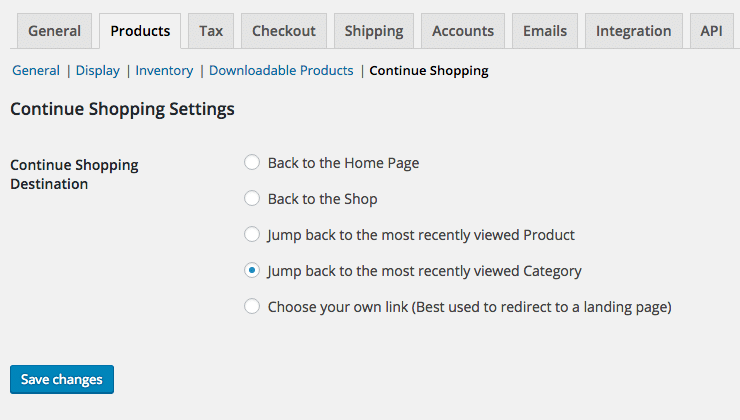
From here you are given 5 choices, to go back to the original WooCommerce default and send the customer back to the home page or send them back to the shop.
We have added three extra options, which are the most recently viewed Product, recently viewed Category and a custom link. The first 2 are fairly self explanatory. The latter allows you to send the customer to any link you want, this can be very handy if you like to emphasise landing pages, or even monthly/daily offers.
Where can I get the plugin?
Continue Shopping for WooCommerce is on the WordPress.org repository. As such you can find it from within the plugins section of wp-admin, you can also download it directly from the Plugin page on WordPress.org
As with the rest of our plugins, we will constantly be updating and improving this plugin too. For the next version we already have a couple of features planned. For instance when the Basket is empty you are greeted with ‘Your cart is currently empty.’ and a Return To Shop button. As with above there is a handy filter for this, although if you can wait we will be adding the ability to change this link with the next release.
If you have used this plugin, or any of our other plugins we would love to hear your thoughts and feedback!
Thanks for this plugin. It works very well and makes a webshop more customer friendly.
However, there’s one function I really miss in order to improve the customer friendliness: if a customer updates the cart there should also be a ‘continue shopping’ button. This would make shopping very smooth!
Kind regards
Carl
Hi Carl,
Thank you for your kinds comments.
That is a nice idea actually, definitely something we will look to add into the next version release!
Kind Regards,
Mike
Hallo Happykite Team,
I would like to install your awesome plugin Woocommerce continue shopping , but in my backend, there is a notice called Untested with your version of wordpress.I have the newest WordPress version.
Is this plugin compatible with the newest version and also compatible with Themes like Flatsome.
An do I have the choice to select go back to the last viewed product or last viewed category?
Thanks Paul
Hallo Happykite Team,
Can you please tell me where exactly I have to paste that CSS Code in?
And do I have to modify only that line: return http://www.yourwebsite.com/location?
add_filter( ‘woocommerce_continue_shopping_redirect’, ‘wc_custom_redirect_continue_shopping’ );
function wc_custom_redirect_continue_shopping() {
//return your desired link here.
return http://www.yourwebsite.com/location
}
Thank´s 🙂
Best Merrit
Hi, Mike! Yes, the help over where to put it in question would be indeed very handy. Im beginner and don’t really see where to put the code in.
Thanks, Inna
Hi there Inna,
Apologies for the delayed reply.
You would need to place that code within the functions.php. All you would need to do is change the ‘return’ location to your desired URL
return ‘http://www.yourwebsite.com/location’;Of course, if you are unsure about that, you can always just download and use our plugin, that will handle everything for you so you do not need to make any code changes.
https://wordpress.org/plugins/continue-shopping-for-woocommerce/
I hope this was helpful.
Kind Regards,
Rebecca
Hi, a have installed the plugin today but have som issues. (Setting is “Jump back to most recently used category)
When I add an item directly from the categorypage it works fine.
But if I have an item with variants or otherwise need to read more about the item before buying, the continue shopping button returns to the actual itempage and not the category.
Am I doing something wrong or is there a bug in the plugin
Your function is improperly formatted. It should be…
add_filter( ‘woocommerce_continue_shopping_redirect’, ‘wc_custom_redirect_continue_shopping’ );
function wc_custom_redirect_continue_shopping() {
//return your desired link here.
return ‘http://www.yourwebsite.com/location’;
}
Hi there,
Good spot, we’ve editted the post to reflect this. Thanks! 🙂
hi
thanks for code.
how I can change Continue Shopping Button text in cart page?
Hi there,
You’re very welcome.
A quick solution would be to replace the Continue Shopping text. Something like this;
add_filter( ‘wc_add_to_cart_message_html’, ‘hpy_wc_add_to_cart_message_html’, 10, 2 );
function hpy_wc_add_to_cart_message_html($message, $products){
if (strpos($message, ‘Continue shopping’) !== false) {
$message = str_replace(“Continue shopping”, “Enter your text here”, $message);
}
return $message;
}
I hope this was helpful.
Kind regards,
Rebecca
You’ll need to fix the curly quotes to make this work.
Hi. How do I change the size and spacing of the “continue shopping” button that the plug-in adds? When I check the option in the settings for it to appear next to the “update cart” button, it appears right next to it with no gap whatsoever and looks squashed together. Also, it’s not the same size as the existing update cart button but slightly bigger. This makes the “continue shopping” button look like it was inserted haphazardly and does not look aesthetically pleasing at all.
I would like to make both buttons the same size and to move the “continue shopping” button over slightly so that there’s a gap between them. How do I do this and which file would I have to edit exactly?
Thanks
Hi there Beth,
Thanks for contacting us with your query – apologies for the delay in getting back to you.
If you go into your admin dashboard there are two options for you:
appearance->customise->additional css
// Add white-space to the left & right of the button and make it a similar size / more unison with the other buttons
a[name=”hpy_cs_continue”] {
padding: 12px 20px;
font-size: 12px;
margin: 1px 10px;
}
// Float onto a new line
a[name=”hpy_cs_continue”] {
float: right;
clear: both;
margin-top: 10px;
padding: 12px 20px;
font-size: 12px;
I hope this was helpful – please feel free to contact us again should you require any further assistance.
Kind regards,
Rebecca